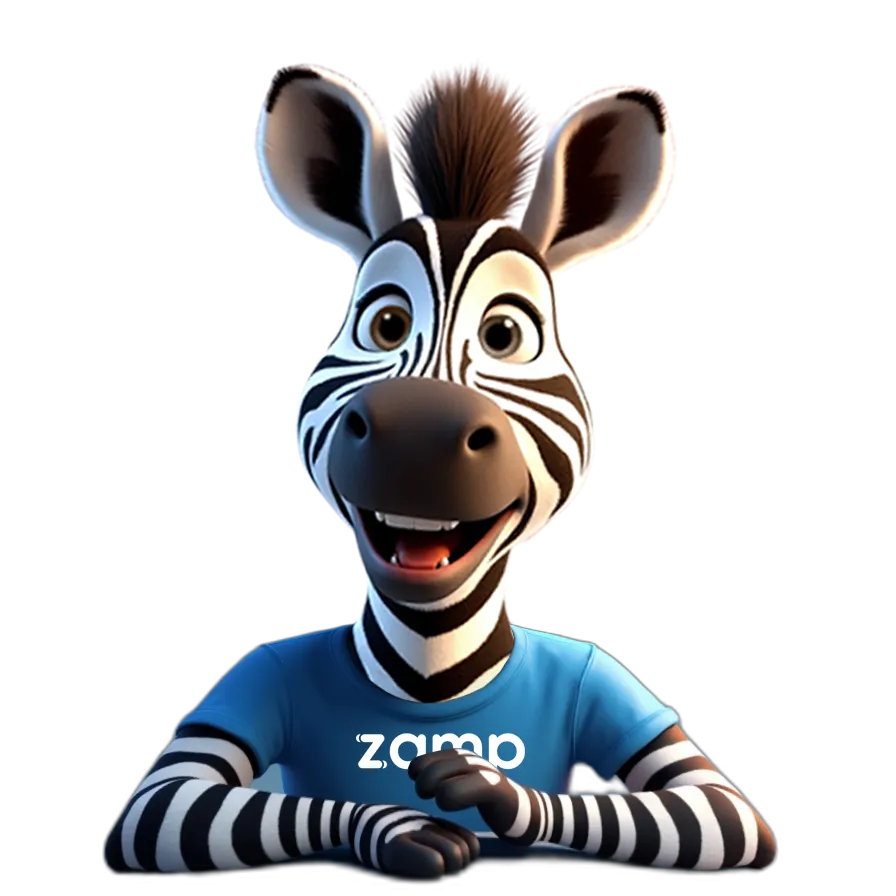WooCommerce Integration
WooCommerce is an e-commerce plugin for WordPress that powers over four million online stores. However, it does not automatically collect sales tax for sellers.
Learn MoreZamp Learnings:
- WooCommerce does not automatically collect taxes for online sellers. Sellers must manually set up tax classes and sales tax rates for their WooCommerce store.
- To find out whether you will need to charge sales tax, you’ll need to determine your sales tax nexus.
WooCommerce is an e-commerce platform built for WordPress that powers over four million online storefronts. While many online sellers have storefronts powered by WooCommerce, the plugin does not automatically collect sales tax on purchases and remit it to the states. Why? Because WooCommerce is not a marketplace facilitator like Amazon.
This makes sales tax compliance even more essential for WooCommerce sellers, as they’ll need to know when to charge it, how much to charge, when to collect it, and where to remit it. State sales tax varies by state, which is why you should consider a sales tax management solution like Zamp to help.
This article will explore the ins and outs of WooCommerce integrations and what you need to know to stay sales tax compliant.
Get Help for Your Company
30-minute call
sales tax expert
off your plate
Sales Tax for WooCommerce Sellers
WooCommerce is an e-commerce plugin that lets you build a new online store or move your existing store. Businesses can sell anything from products to bundles and digital good downloads. There’s also the option to add extensions to sell subscriptions and take bookings.
While selling online has given businesses more opportunities, it has also created more rules and regulations around sales tax. Businesses are generally required to collect sales tax if they have a physical presence in a state or exceed a certain transaction or revenue threshold (called economic nexus). Of course, each state has its own sales tax laws, which can vary from place to place.
Some businesses try to handle sales tax themselves. But when you sell across several states and tax jurisdictions, it can quickly become complicated.
Does WooCommerce Collect Sales Tax?
WooCommerce does not automatically collect sales tax for your online store. You’ll have to manually set the tax classes and rates and apply them to your products. In addition, WooCommerce won’t remit sales tax on your behalf. The platform is not a marketplace facilitator and, therefore, does not need to charge sales tax on purchases automatically.
How Sales Tax Works for Your WooCommerce Store
In the US, failing to file sales tax returns for your business can lead to audits and even hefty penalties, potentially setting you back and harming your company. It’s vital for you to know how sales tax works for your storefront so you know when to collect, remit, and file sales tax returns for any WooCommerce orders you sell.
Sales Tax Nexus and Your Business
Sales tax nexus occurs when you have a sufficient physical or economic connection to a state or locality that requires you to collect and remit sales tax in that state or jurisdiction. The two most common ways to establish nexus are through:
- Physical nexus: This occurs when your business has a physical presence, such as a studio, home, warehouse, etc. in a state.
- Economic nexus: This is very common for online sellers and is triggered when you meet the thresholds for sales activity in a state. While each state sets its own tax rules for economic nexus, it usually revolves around sales or transaction numbers.
For WooCommerce store owners, determining where you have nexus will guide your compliance strategy.
Sales Tax Thresholds
As mentioned above, each state usually sets thresholds for economic nexus. Some states may have a dollar amount that triggers nexus and when you have to charge sales tax, while others might look at the number of sales transactions.
Zamp Tip
Keeping up with sales tax laws can be challenging, which is why online businesses need to remain compliant. This includes monitoring for updates and ensuring your systems function properly for tax collection.
Determining Which Products to Charge Sales Tax On
Along with determining nexus, you’ll have to research which products to collect sales tax on. Each state has a list of taxable goods, and depending on the state and product category, some items may be exempt.
In most states, food, clothing, and textbooks are exempt from sales tax. Staying on top of sales tax exemption management is a crucial component to keeping your sales taxes in order.
Free Download: Sales Tax Guide for E-Commerce
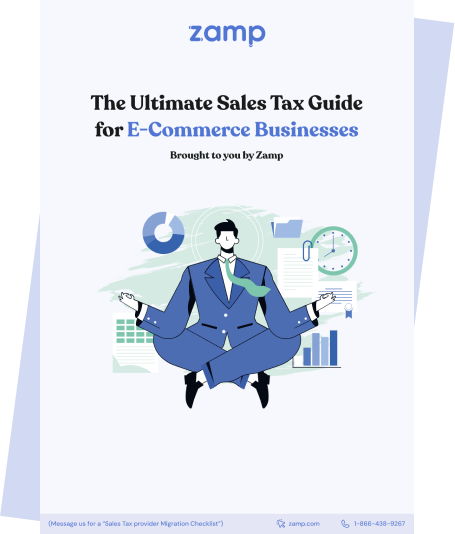
How to Set Up Sales Tax in WooCommerce
WooCommerce sellers can either manually set up and implement their sales tax settings or use an automated sales tax solution that integrates with the platform. A tax solution can provide real-time sales tax calculations, transaction reporting, tax exemption management, and product-specific tax code assignment.
In the section below, we’ll discuss how you can set up Zamp for your WooCommerce storefront.
How to Install and Setup Zamp for WooCommerce Storefronts
Before you begin installation, you’ll need to ensure that you have access to WordPress 5.0+, WooCommerce 7.0+, have a valid Zamp API token, and PHP 7.4+.
If you aren’t sure how to verify your WordPress, WooCommerce, and PHP versions, you can visit WooCommerce → Status. You can then search for the following:
- For WordPress, look under the WordPress environment for a value called WordPress version
- For WooCommerce, look under Active plugins for a value called WooCommerce
- For PHP, look under Server environment for a value called PHP version
To get started with the installation, you’ll first need to log in to your WordPress admin dashboard. You’ll then:
- [Release install] Navigate to Plugins > Search for "Zamp Tax"
- [Manual install] Navigate to Plugins > Add New
- [Manual install] Click Upload Plugin
- [Manual install] Select the Zamp Tax plugin ZIP file
- Click Install Now
- Click Activate Plugin

Initial Configuration
For the initial configuration, head to WooCommerce > Settings > Zamp Tax. You’ll then enter your Zamp API token, which will show as “Connected” when valid.

Following this, save your settings to have the token validated and unlock additional settings. , You’ll then select your nexus states, which are states where you have tax obligations and only the tax-applicable states will be shown.
Zamp Tip
Feature Configuration
You’ll also want to:
- Enable Calculations: Automatic checkout sales tax calculation
- Send Transactions: Tax reporting data transmission
- Enable Address Validation: Shipping address verification
Zamp for WooCommerce
Sales Tax Compliance Practices for WooCommerce Sellers
As demonstrated above, staying up to date with sales tax rates can be challenging. You not only have to keep track of what changes but make sure you implement the changes if you are handling everything yourself. Here are some best practices to stay sales tax compliant as a WooCommerce seller:
| 1. Stay up to date on sales tax changes. | Regularly check for updates on tax regulations and sign up for notifications from the states where you operate. |
| 2. Use automated sales tax management tools. | Since WooCommerce is not a marketplace facilitator, it’s up to you to handle when to charge, collect, and remit sales tax. Having an automated sales tax solution ensures you’re taxing the right products, your tax calculations are correct, and the right amount of money is remitted to the states. Consider using third-party compliance apps like Zamp, Avalara, or TaxJar. These sales tax compliance solutions use updated tax rates and offer additional compliance features to help you grow your business. |
| 3. Schedule regular tax reviews. | Create a schedule to review your sales tax settings in WooCommerce at regular intervals — bi-weekly, monthly, or quarterly. The time cadence should coincide with your company’s sales patterns and any known periods of tax law changes, such as the beginning of a new fiscal year. |
| 4. Automate sales tax filing. | Some sales tax automation companies, like Zamp, go beyond calculation to include filing and remitting taxes to tax authorities. |
| 5. Keep detailed records. | With any storefront, you should maintain records for all transactions, tax calculations, and filings. This can be invaluable in the event of an audit from the IRS or a state’s Department of Revenue. |
| 6. Get professional advice. | While sales tax tools can help handle the day-to-day, a tax expert can help if you run into a complex situation or make significant changes to your business. |
Streamlining Sales Tax Filing Processes
As an online seller, here are some things you can do to improve your workflow to streamline sales tax filing processes and reduce errors:
| 1. Automate the sales tax process. | Use sales tax software like Zamp to calculate, report, and remit taxes based on sales data, reducing the risk of human error. |
| 2. Consolidate tax reports. | The best sales tax software consolidates all your information and is easily accessible. It summarizes sales tax collected by the state, making it easier to understand and prepare for sales tax filings. |
| 3. Regularly update tax records. | Make sure your sales tax records are current and accurate by entering new data and reviewing past entries. |
WooCommerce Sales Tax: Conclusion
Using WooCommerce as a storefront can be exciting, especially when using an API that directly integrates with the best sales tax software. This software helps ensure sales tax compliance and takes the stress out of managing sales tax daily so you can focus on growing your business.
Ready to learn more about our new WooCommerce integration and sales tax software? Click the button below to book a call with an expert on our team.
Get Help for Your Company
30-minute call
sales tax expert
off your plate
WooCommerce Plugin: FAQ
Technically, yes. WooCommerce has a built-in tax calculation service that can calculate taxes by city, state, or country.
No, WooCommerce is not a marketplace facilitator. This means sellers are responsible for charging and remitting sales tax when they meet nexus requirements.
Shipping taxes vary from state to state. The tax will depend on your location and whether the products being shipped are taxable or exempt, among other factors. You should consult a tax expert before deciding whether to charge shipping taxes.