Why Zamp?
Combining technology and help from sales tax experts is a game changer.
We do the heavy lifting, so you don’t have to.
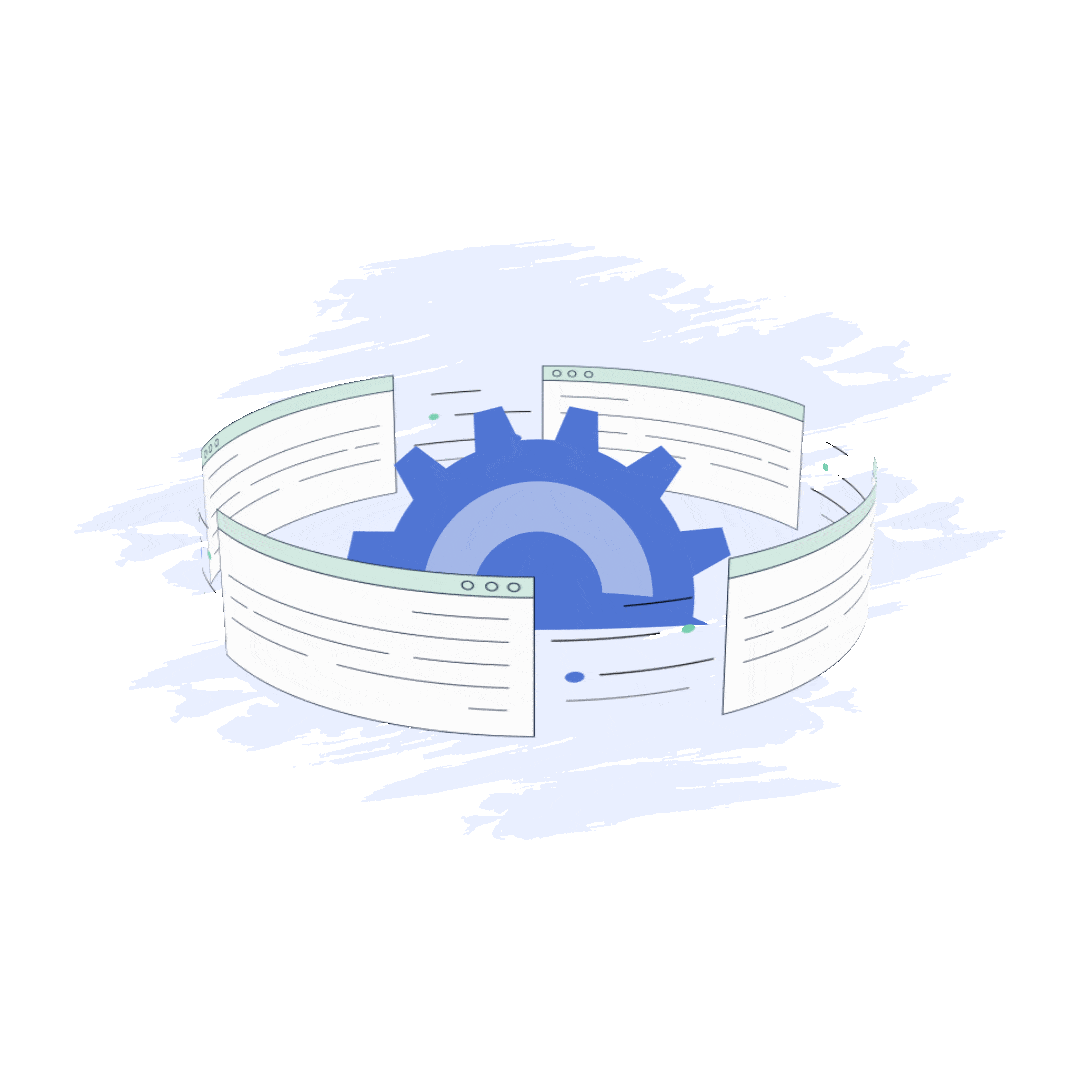
Fully Managed Solution
Stressing over sales tax is a thing of the past. All you do is click approve, and we handle the rest. You'll always be up-to-date and sales tax compliant.
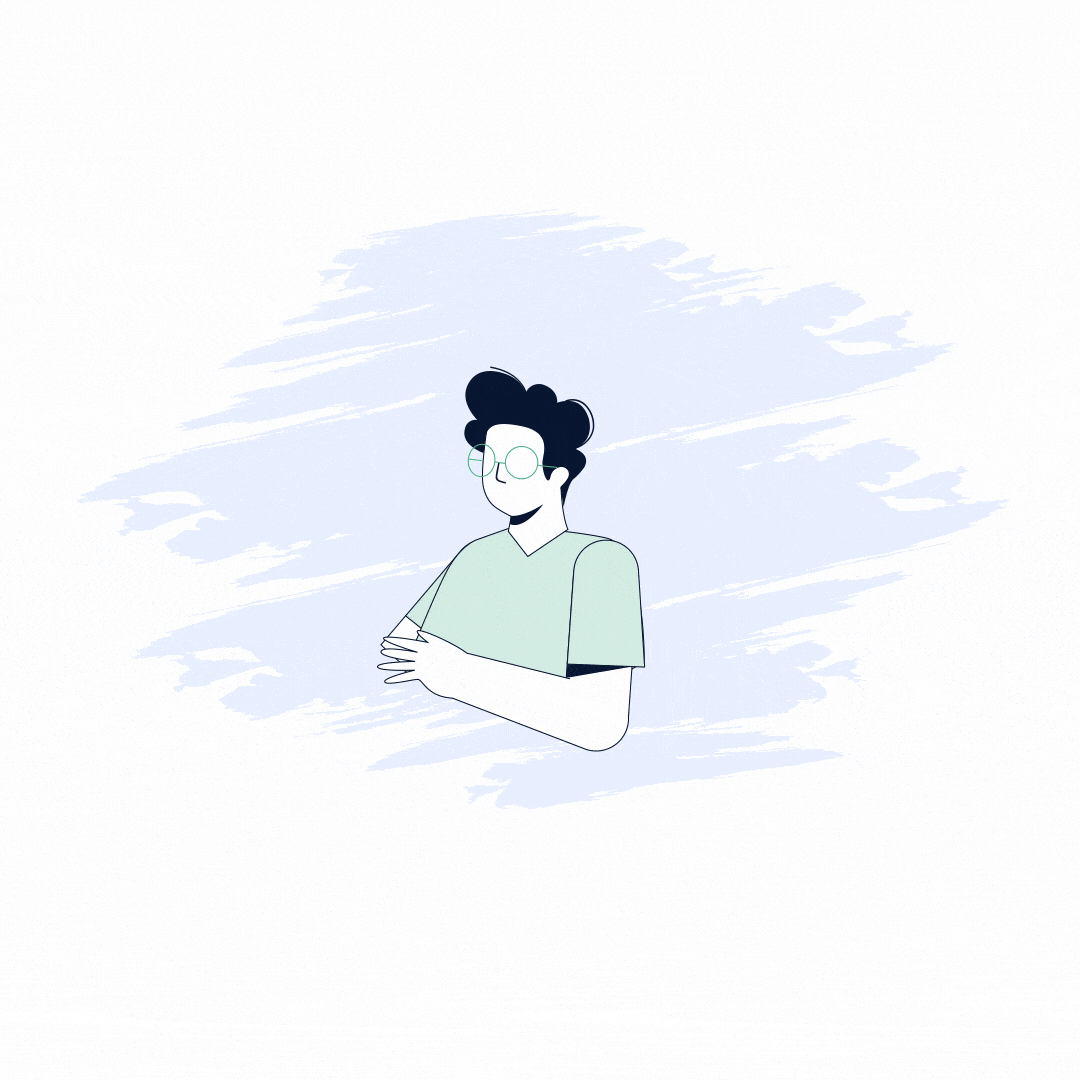
Developer Friendly Sales Tax API
Connect your existing e-commerce, marketplace & ERP systems within minutes, and use Zamp’s API for roof-top accurate sales tax calculations.
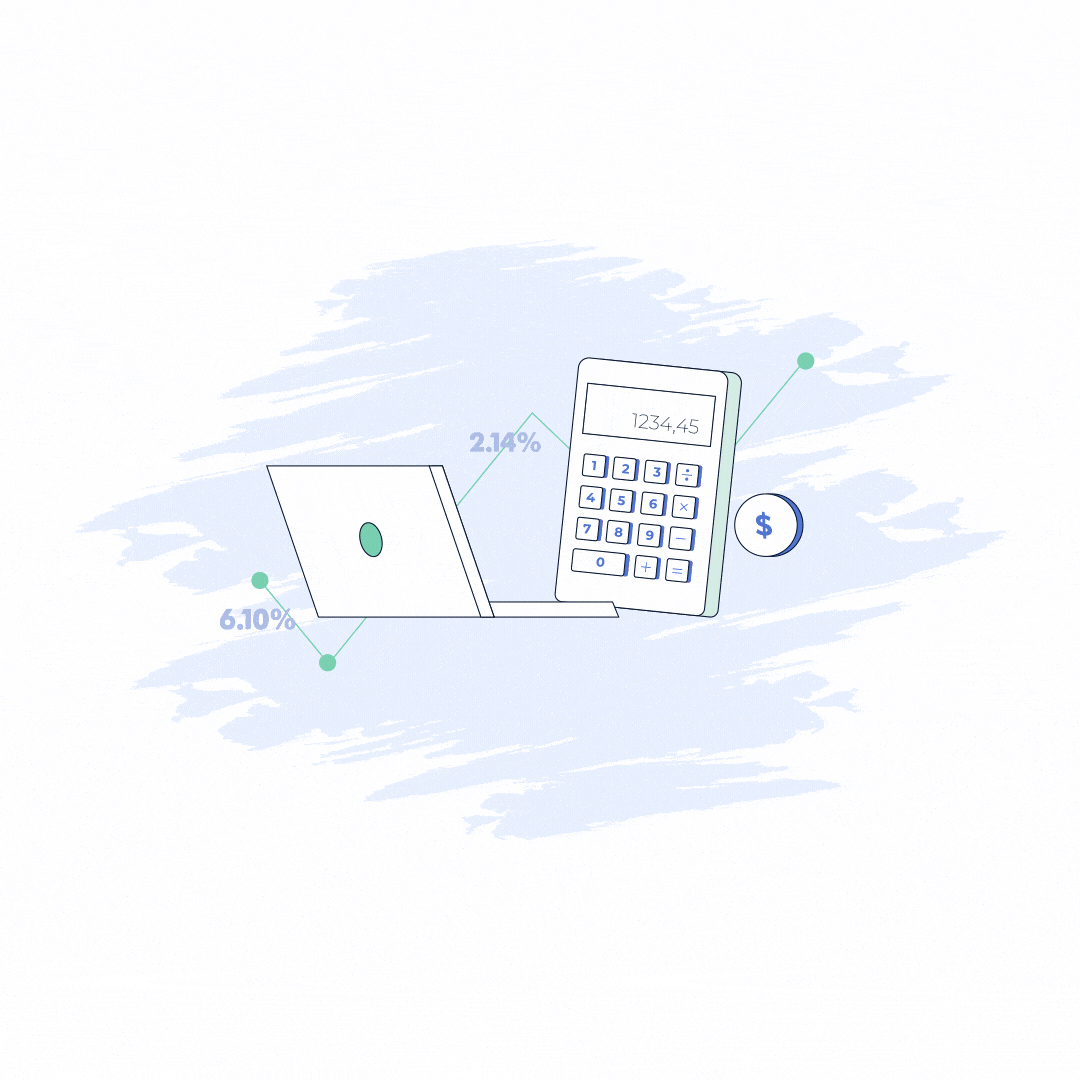
One Price
One simple price that scales with your business. No overages, no hidden fees, no surprises.
How to Set Up Automated Sales Tax in QuickBooks Online
- Getting Started with Sales Tax in QuickBooks Online
- Implementing Automated Sales Tax Features
- Integrating Sales Tax Automation Solutions with QuickBooks Online
- Managing and Reporting Sales Tax
- Maintaining Compliance and Staying Up-to-Date
- Streamlining Sales Tax Management with QuickBooks Online
- Automated Sales Tas in QuickBooks FAQ
Automated sales tax management is a game-changer for businesses. It's like having a digital expert that takes care of all those complex tax calculations for you, ensuring you're always on the right side of tax laws without the headache. This means less time spent on paperwork and more time to focus on growing your business.
QuickBooks Online steps into the picture as a powerful ally in this area. It simplifies the whole sales tax process by automatically figuring out the taxes for each sale based on the latest rules and rates. This not only saves time but also helps avoid mistakes, making managing finances smoother and more efficient. It's an effective solution for any business looking to streamline its tax processes.
At its core, QuickBooks Online uses your company's sales data, combined with up-to-date tax rates and rules, to calculate sales tax automatically. This means no more manual updates or guesswork. The software can handle multiple tax rates and jurisdictions, manage exempt sales, and even generate detailed reports that make tax filing and remittance easier.
As we venture further into setting up and leveraging the automated sales tax features in QuickBooks Online, remember that this guide aims to not only introduce you to these capabilities but also to ensure you can implement them effectively. By the end of this journey, you'll have a clear understanding of how to make automated sales tax management a seamless part of your business operations, allowing you to focus on what you do best—running your business.
Getting Started with Sales Tax in QuickBooks Online
The first step in assessing your sales tax requirements is to get a clear picture of your sales tax requirements. Sales tax rules are not universal; they vary significantly from one jurisdiction to another and depend heavily on the types of products or services you're offering. For instance, physical goods might be taxable in one state, while digital products could be exempt in another. Services, too, have their own set of rules, with some being taxable and others not, depending on the state or country.
1. Identify Your Jurisdictions: Begin by listing all the locations where you have a business presence. This includes physical locations, like a store or office, and nexus states where you have significant sales or operations. Remember, selling online can extend your tax obligations beyond your immediate location.
2. Understand Product and Service Taxability: Once you know where you're required to collect sales tax, determine the taxability of your offerings in those jurisdictions. This might require a bit of research or consultation with a tax professional.
Book a call today
We'll answer all of your sales tax questions & address any of your concerns to ensure that you never have to worry about sales tax again-
1Book a free 30 minute call
-
2Meet with one of our experts
-
3Get sales tax off your plate
Choose the Right QuickBooks Online Plan
QuickBooks Online offers several plans, each designed to meet different business needs. The choice of plan will affect your ability to manage sales tax, among other features.
1. Evaluate Your Needs: Consider the size of your business, the complexity of your sales tax requirements, and the need for additional features like inventory management or advanced reporting.
2. Compare Plans: QuickBooks Online typically offers a range of plans from Simple Start to Advanced. For most businesses looking to automate sales tax, the Essentials plan or higher is a good starting point, as these plans offer more comprehensive sales tax tracking and reporting capabilities.
3. Consider Future Growth: Select a plan that not only meets your current needs but also has room for your business to grow. Upgrading plans later is always an option, but starting with the right level of service can save time and effort.
With your plan selected, it's time to set up your QuickBooks Online account with a focus on sales tax management.
1. Initial Account Configuration: Follow the guided setup process, which will help you input your business information, connect your bank accounts, and start customizing your settings.
2. Sales Tax Setup: Navigate to the Sales Tax menu in QuickBooks Online. Here, you'll begin the process of configuring your sales tax settings based on the jurisdictions and tax rates you previously identified. QuickBooks Online will guide you through adding tax agencies and setting up the appropriate tax rates for each location where you're required to collect sales tax.
3. Product and Service Setup: As part of the setup, ensure that each product or service you offer is correctly categorized for tax purposes. QuickBooks Online allows you to assign tax categories that accurately reflect the taxability of your items, ensuring that sales tax is calculated correctly for each transaction.
Taking the time to accurately assess your sales tax requirements and choosing the right QuickBooks Online plan will set a solid foundation for your automated sales tax management. By carefully configuring your initial setup preferences, you'll be well on your way to streamlining your sales tax compliance, giving you more time to focus on growing your business.
Implementing Automated Sales Tax Features
With the groundwork laid in understanding your sales tax obligations and setting up your QuickBooks Online account, it's time to roll up your sleeves and dive into the core of automating your sales tax management. Activating and configuring the automated sales tax features in QuickBooks Online not only simplifies your workflow but also ensures you're collecting the correct amount of sales tax for each transaction. Here's how to get started:
Enabling Sales Tax Tracking
First things first, you need to enable sales tax tracking in QuickBooks Online. This essential step activates the automated system that will handle sales tax calculations for you.
1. Access Sales Tax Settings: In your QuickBooks Online dashboard, navigate to the Taxes tab, then select the Sales Tax option. Here, you'll find the option to set up or edit your sales tax settings.
2. Enable Sales Tax: Follow the prompts to turn on sales tax tracking. QuickBooks Online will guide you through the process, which includes entering your business's physical location and other relevant details that affect your sales tax obligations.
Configuring Tax Agencies and Rates
With sales tax tracking activated, the next step is to configure the tax agencies you'll be paying sales tax to, along with the correct rates for each jurisdiction.
1. Add Tax Agencies: For each jurisdiction where you have a tax obligation, you'll need to add a corresponding tax agency in QuickBooks Online. This involves specifying the name of the agency and the frequency with which you'll remit sales tax to them.
2. Define Tax Rates: Once your agencies are in place, you can set up the specific sales tax rates applicable to each. QuickBooks Online allows for precise control here, enabling you to specify different rates for state, county, and city taxes, as well as special taxing districts.
Assigning Tax Categories to Products and Services
Properly categorizing your products and services for tax purposes is crucial for accurate sales tax calculations. QuickBooks Online simplifies this by allowing you to assign tax categories that reflect the taxability of each item.
1. Review Tax Categories: QuickBooks Online provides a list of common tax categories that correspond to different types of products and services. These categories are designed to match up with typical tax regulations, helping ensure accuracy.
2. Assign Categories: Go through your product and service list, assigning each item to the appropriate tax category. This step is vital for ensuring that sales tax is calculated correctly, based on the specific tax rules that apply to each type of item.
Handling Exempt Transactions
Not all sales are subject to sales tax. Some transactions may be exempt due to the buyer's status (e.g., nonprofit organizations) or the nature of the products or services sold.
1. Identify Exempt Transactions: Understand the criteria for sales tax exemption in your jurisdictions, which may include certain types of products, services, or buyers.
2. Configure Exemptions in QuickBooks Online: For sales that are exempt from tax, you can mark them as such within QuickBooks Online. This involves either setting up exempt customers or marking individual sales transactions as exempt during the sales process.
Implementing the automated sales tax features in QuickBooks Online is a significant step toward streamlining your sales tax management. By carefully configuring your tax agencies, rates, and product categories, and understanding how to handle exempt transactions, you'll ensure that your sales tax calculations are accurate and compliant, freeing you to focus more on running your business and less on the complexities of sales tax.
Integrating Sales Tax Automation Solutions with QuickBooks Online
Let's explore how integrating these solutions can significantly enhance your sales tax processes.
Enhanced Accuracy: These solutions are built to live and breathe tax codes, constantly updated with the latest tax rates and rules across thousands of jurisdictions. This means you're not just relying on the base functionality of QuickBooks Online; you're supercharging it with expert-level precision in tax calculations.
- Real-time Updates: Sales tax rates and rules can change frequently. Automated sales tax solutions stay on top of these changes, ensuring your sales tax calculations are always based on the most current information.
- Address Validation: Many solutions include address validation features, which are crucial for determining the correct tax rates based on precise locations. This can be especially important in areas where tax rates vary within short distances.
Streamlined Compliance: Maintaining compliance with sales tax regulations is a moving target for businesses of all sizes. The integration of automated sales tax solutions with QuickBooks Online simplifies this task by automating many of the processes involved in compliance.
- Nexus Detection: Advanced solutions can help you determine where you have a sales tax nexus, an essential factor in understanding your tax obligations.
- Tax Filing and Remittance: Some solutions offer features that streamline the tax filing and remittance process, even submitting your taxes on your behalf. This can save considerable time and reduce the risk of errors or late payments.
Time Savings and Efficiency: By automating the most time-consuming aspects of sales tax management, these integrations free up valuable time that can be better spent on other areas of your business.
- Automated Tax Calculations: No more manual calculations or guesswork. The solution does the heavy lifting, ensuring each transaction is taxed correctly.
- Integration with Sales Channels: Many sales tax solutions offer integrations not just with QuickBooks Online but also with various sales channels (e-commerce platforms, POS systems, etc.), providing a centralized system for managing sales tax across your entire business.
Decision Support: Beyond just calculations and compliance, some sales tax automation solutions offer analytics and reporting features that can inform strategic business decisions.
- Reporting and Analytics: Gain insights into your sales tax data, such as which products are generating the most tax, or in which jurisdictions you're collecting the most sales tax. This information can be valuable for strategic planning and financial forecasting.
- Audit Support: In the event of a sales tax audit, having detailed records and reports readily available can be a lifesaver. Automated solutions often include features designed to support you during audits, making it easier to provide the necessary documentation and answer auditors' questions.
When considering a sales tax automation solution, it's important to evaluate how well it integrates with QuickBooks Online and whether it meets your specific business needs. Look for solutions that offer seamless integration, providing a user-friendly experience and minimizing the need for manual data entry or adjustment.
Managing and Reporting Sales Tax
This section will guide you through adding and editing tax rates, handling sales across various jurisdictions, and utilizing automated tax calculations to ensure your reporting is precise and reconciliation is simplified.
Adding and Editing Tax Rates: QuickBooks Online simplifies the process of setting up and adjusting tax rates, ensuring you can quickly adapt to changes in tax laws or business operations.
Adding Tax Rates
- Navigate to the Taxes section in your QuickBooks Online dashboard.
- Select "Add Tax" for a new rate or agency. Here, you’ll input the relevant details such as the tax agency name, the percentage rate, and the jurisdiction it applies to.
- Confirm the details and save your new tax rate, ready to be applied to relevant sales.
Editing Tax Rates
- Should tax rates change, accessing the existing tax rate details is straightforward. Locate the tax rate you need to update from within the Taxes section.
- Click on the rate to edit, adjust the percentage or agency details as required, and save. QuickBooks Online ensures that future transactions reflect these updates.
Managing Multiple Jurisdictions: Businesses operating in multiple jurisdictions face the challenge of managing varying tax rates and rules. QuickBooks Online tackles this by allowing you to set up tax rates and agencies for each jurisdiction where you have a tax obligation.
- Setting Up Jurisdictions: For each new jurisdiction, add a new tax agency and corresponding tax rates as outlined above. This ensures that sales tax calculations are accurate for each location, based on the current rules and rates.
- Automated Calculations: When processing sales, QuickBooks Online automatically applies the correct tax rate based on the customer’s location and the product or service's tax category, removing the guesswork and manual calculation.
Leveraging Automated Tax Calculations: QuickBooks Online’s automated tax calculation feature is a significant asset for businesses seeking accuracy and efficiency in sales tax management.
- Configuring Products and Services: Ensure that each product or service is correctly categorized for tax purposes. This setup is crucial for the system to apply the correct tax rate during transactions.
- Processing Sales: As you process sales, QuickBooks Online automatically calculates the applicable sales tax based on the customer's location and the assigned product or service tax category. This automation ensures accuracy in tax collection for each sale.
Generating Accurate Sales Tax Reports: Accurate and detailed reporting is crucial for tax reconciliation and compliance. QuickBooks Online provides robust reporting features that make it easy to review your sales tax liabilities and prepare for filings.
- Accessing Reports: Within the Taxes section, you have the option to generate various sales tax reports. These reports detail your collected taxes, break down sales by jurisdiction, and outline tax liabilities for specific periods.
- Reconciliation and Filing: Use these reports to reconcile your sales tax liabilities with your collected amounts. Detailed breakdowns assist in preparing accurate tax filings, ensuring you remit the correct amounts to each tax agency.
Maintaining Compliance and Staying Up-to-Date
Let’s explore some best practices and strategies for keeping your sales tax settings accurate and up-to-date.
Regularly Updating Tax Rates: Tax rates can change due to legislative updates or changes in tax policies at the state, county, or city level. Staying current with these changes is crucial for compliance.
- Scheduled Reviews: Set a regular schedule for reviewing and updating your sales tax rates in QuickBooks Online. Many businesses find that a monthly or quarterly review aligns well with reporting periods.
- Utilize Notifications: Take advantage of any notifications or updates provided by QuickBooks Online or external tax rate services. These can alert you to necessary changes in tax rates or rules that affect your business.
Reviewing Sales Tax Settings: Regular reviews of your sales tax settings ensure that your business adapts to any changes in tax obligations or nexus status.
- Check Nexus Status: Regularly review your nexus status in each state or jurisdiction where you do business. Expanding operations, new laws, or increased sales can change your nexus status, altering your sales tax obligations.
- Audit Product and Service Taxability: Make sure the tax categories assigned to your products and services are still accurate. Changes in tax legislation can affect the taxability of certain items.
Managing Sales Tax Audits: No one likes to think about audits, but being prepared can make the process much smoother. Here’s how QuickBooks Online can help:
- Keep Detailed Records: Ensure that your QuickBooks Online account keeps detailed records of all transactions, including invoices, sales receipts, and tax payments. This documentation is crucial in the event of an audit.
- Utilize Reports: Regularly generate and review sales tax liability reports. These reports provide a clear overview of your tax collection and remittance, making it easier to verify compliance during an audit.
- Organize Documents: Use QuickBooks Online to organize and store relevant financial documents. Having everything in one place can significantly reduce the stress and time involved in preparing for an audit.
Utilizing QuickBooks Online Data for Compliance: QuickBooks Online’s comprehensive data and reporting capabilities are invaluable tools for maintaining compliance and preparing for audits.
- Regular Reporting: Make use of QuickBooks Online's reporting features to regularly assess your sales tax liabilities and ensure you're collecting the right amount of tax.
- Data Analysis: Analyze sales data to identify patterns, ensure correct tax application, and adjust for any discrepancies promptly.
- Leverage Insights for Compliance: The insights gained from QuickBooks Online data can help you understand your tax obligations better, plan for future tax liabilities, and stay compliant with local and state tax laws.
Streamlining Sales Tax Management with QuickBooks Online
Throughout this guide, we've journeyed from the foundational steps of identifying your sales tax obligations to the strategic implementation of automated solutions and robust compliance practices within QuickBooks Online. Adhering to the outlined best practices and leveraging the powerful tools available will set you on a clear path to more efficient and accurate sales tax management.
Book a call today
We'll answer all of your sales tax questions & address any of your concerns to ensure that you never have to worry about sales tax again-
1Book a free 30 minute call
-
2Meet with one of our experts
-
3Get sales tax off your plate
Automated Sales Tas in QuickBooks FAQ
It's advisable to review and update your sales tax settings in QuickBooks Online regularly, ideally on a monthly or quarterly basis. This frequency ensures that you stay up-to-date with any changes in tax rates or regulations that may affect your business. Additionally, be sure to monitor your nexus status and product/service taxability to ensure accuracy in your sales tax calculations.
Yes, QuickBooks Online provides tools and features that can assist you in preparing for a sales tax audit. By maintaining detailed records of all transactions, generating comprehensive sales tax liability reports, and organizing relevant financial documents within the platform, you can streamline the audit preparation process. Additionally, leveraging QuickBooks Online's data analysis capabilities can help identify any potential discrepancies and ensure compliance with tax laws.
To ensure accurate tax calculations for exempt transactions in QuickBooks Online, you need to properly configure your sales tax settings and product/service tax categories. For exempt transactions, mark them as such during the sales process within QuickBooks Online. Additionally, regularly review and update your exemption settings to reflect any changes in tax laws or customer exemptions accurately.
While QuickBooks Online offers robust sales tax management features, integrating specialized sales tax automation solutions can further enhance accuracy and efficiency, especially for businesses with complex tax requirements. These solutions provide real-time updates on tax rates and rules, streamline compliance processes, and offer advanced reporting and analytics capabilities. Ultimately, the decision to integrate depends on your business's specific needs and preferences.
- Getting Started with Sales Tax in QuickBooks Online
- Implementing Automated Sales Tax Features
- Integrating Sales Tax Automation Solutions with QuickBooks Online
- Managing and Reporting Sales Tax
- Maintaining Compliance and Staying Up-to-Date
- Streamlining Sales Tax Management with QuickBooks Online
- Automated Sales Tas in QuickBooks FAQ
Book a call today
We'll answer all of your sales tax questions & address any of your concerns to ensure that you never have to worry about sales tax again-
1Book a free 30 minute call
-
2Meet with one of our experts
-
3Get sales tax off your plate


