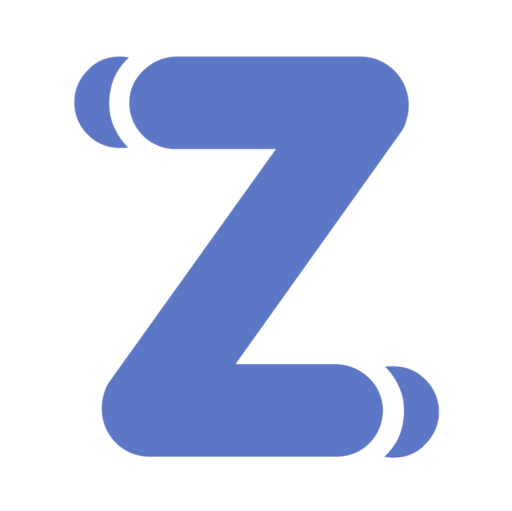How to Pay Sales Tax in QuickBooks Online
Learn how to efficiently pay sales tax in QuickBooks Online with our step-by-step guide. Simplify your sales tax payments.
Get Help NowWhen it comes to running a business, dealing with sales tax is a big deal. Think of it as one of those tasks you have to do so you don't get in trouble, but it's also a chance to show how smart and organized your business is.
Sales tax laws can be super complicated with every city and state having its own set of rules. Trying to keep track of all of them can be really tough. That's where QuickBooks Online comes into play. It's like having a smart assistant that knows all the sales tax rules and makes sure you follow them.
QuickBooks Online helps you out by doing a lot of the heavy lifting, particularly when QuickBooks is integrated with sales tax software. Whenever you sell something, it figures out how much sales tax you need to charge, based on where you are and what you're selling. It's pretty cool because it means you don't have to spend hours trying to figure it out yourself. This tool is all about making your life easier and making sure you're doing things right without having to dig through a bunch of tax rules.
Using technology and automation to handle sales tax is a smart move. It's not just about avoiding mistakes; it's about saving time and energy that you can spend on other parts of your business. In today's world, where things move fast and everyone expects things to be done quickly and correctly, having a tool like QuickBooks Online is super important. It's all about working smarter, not harder.
Setting Up Your Sales Tax in QuickBooks Online
Setting up your sales tax in QuickBooks Online is pretty straightforward, helping you find the right sales tax rates so you don't have to do it all by yourself. Let’s break it down into simple steps:
1. Open QuickBooks Online
2. Find the Sales Tax Setup
3. Tell QuickBooks About Your Business
Here you’ll share the details about your business. You need to tell QuickBooks:
Where You’re Located: Because different places have different tax rates.
What You’re Selling: Because some products might have different taxes than others.
Once you have these settings in place, QuickBooks Online can calculate how much sales tax to add to your sales. This means you won’t have to sit there with a calculator trying to figure out the tax for every sale. Instead, QuickBooks does the number-crunching, letting you focus on making your customers happy and keeping your business running smoothly.
Get Help for Your Company
30-minute call
sales tax expert
off your plate
Collecting and Applying Sales Tax on Transactions
Collecting and applying sales tax on transactions requires precision and attention to detail. QuickBooks Online facilitates this process, ensuring that each invoice and receipt is accurate, even when special circumstances like discounts, sales tax holidays, or returns come into play.
Accuracy in sales tax calculation is crucial for every transaction. QuickBooks Online simplifies this by automating the calculation process, but it's still important to:
Verify the sales tax rate for each transaction, ensuring it's correct based on the transaction's location and the nature of the product or service.
Account for special conditions, such as tax holidays or promotions, which may affect the applicable sales tax rate. QuickBooks Online can adjust to these variations, but staying informed and vigilant is key.
Manage Different Sales Tax Rates for Diverse Products and Services
Businesses often deal with products and services subject to different sales tax rates. QuickBooks Online addresses this by allowing for the application of distinct tax rates as needed:
Configure QuickBooks Online to handle multiple tax rates, setting up individual rates for the various products or services you offer.
Apply the appropriate tax rate automatically to each item on an invoice, ensuring the correct amount of sales tax is collected based on the specific characteristics of each transaction.
Adjusting for special cases like discounts, holiday specials, or returns is also straightforward with QuickBooks Online. It recalculates the sales tax based on the adjusted transaction amount, maintaining accuracy across all scenarios.
By closely following these steps and utilizing QuickBooks Online's capabilities, businesses can streamline their sales tax collection and application processes, ensuring compliance and accuracy without the need for complex calculations or constant manual adjustments.
The Sales Tax Report Every E-Commerce Business Needs
The reality of sales tax compliance is complex, with 22% seasonal fluctuations, 13,000 tax jurisdictions, and manual processes that often break down. Get the data that's reshaping how businesses think about tax compliance.

Reporting and Remitting Sales Tax
Reporting and remitting sales tax is a key part of staying compliant with tax laws. QuickBooks Online simplifies this process by providing tools to generate comprehensive sales tax reports and remit the collected taxes directly to the appropriate authorities.
Generate Comprehensive Sales Tax Reports
Generating detailed sales tax reports is the first step in the process. These reports are essential for understanding how much sales tax you've collected and need to remit. Here’s how to do it in QuickBooks Online:
1. Navigate to the Sales Tax section of QuickBooks Online. This is where you’ll find the tools to create your sales tax reports.
2. Select the option to generate a sales tax report. QuickBooks Online will compile all the sales tax data from your transactions over the specified period.
3. Review the report carefully. It will display the total amount of sales tax you’ve collected. This is crucial for ensuring you remit the correct amount to the tax authorities.
Remit Collected Sales Tax to Tax Authorities
Once you have your comprehensive sales tax report, the next step is to remit the collected taxes to the appropriate tax authorities. Follow these steps:
1. Confirm the total amount of sales tax you need to remit, as shown in your sales tax report. This ensures you’re sending the right amount.
2. Use QuickBooks Online to initiate the remittance process. Depending on your location and the specific integration features of QuickBooks Online, you may be able to remit your sales tax directly through the platform.
3. Follow the on-screen instructions to complete the remittance. This might involve confirming details about your business, the reporting period, and the amount of tax you’re remitting.
4. Keep a record of the remittance confirmation. QuickBooks Online will provide a confirmation once the process is complete. It’s important to keep this for your records.
Business owners can also utilize a managed sales tax solution like Zamp to have these remittance steps handled for them.
Avoiding Common Sales Tax Mistakes
Several common mistakes can trip up businesses when it comes to managing sales tax. Two of the most frequent issues are:
1. Not Updating Sales Tax Rates: Tax rates can change due to new legislation or other factors. Using outdated rates can result in undercharging or overcharging sales tax, both of which have their consequences.
2. Forgetting to Apply Tax to New Products or Services: When expanding your product line or service offerings, it’s crucial to apply the correct sales tax rates from the start.
These mistakes can lead to significant problems, including penalties from tax authorities and unhappy customers.
How QuickBooks Online Helps Prevent These Mistakes
QuickBooks Online has features specifically designed to help you avoid these and other sales tax pitfalls:
Automatic Sales Tax Calculations: QuickBooks Online can automatically calculate the appropriate sales tax for each transaction based on the latest rates and rules for your location and the nature of the goods or services sold. This reduces the risk of human error in tax calculations.
Easy Sales Tax Rate Updates: When tax rates change, QuickBooks Online makes it simple to update them across all your products and services, ensuring you’re always using the correct rates.
Alerts and Reminders: The platform can notify you of changes in tax laws or rates that might affect your business, helping you stay informed and compliant.
Best Practices for Staying Compliant
To make the most of QuickBooks Online’s features and ensure your sales tax management is as error-free as possible, follow these best practices:
1. Regularly Review Your Sales Tax Settings: Make it a habit to check your sales tax settings in QuickBooks Online periodically. This includes reviewing your product and service tax categories to ensure they’re still accurate.
2. Stay Informed About Tax Law Changes: While QuickBooks Online can help, it’s also important for you to stay informed about changes in sales tax laws that could affect your business. This can involve subscribing to tax law updates or consulting with a tax professional.
3. Use QuickBooks Online’s Reporting Features: Regularly generate and review sales tax reports in QuickBooks Online. These reports can help you spot potential issues before they become problems, such as incorrect tax collections or remittances.
The Strategic Advantage of Sales Tax Management with QuickBooks Online
Efficient management of sales tax technology by integrating Quickbooks Online with a sales tax solution like Zamp is more than a regulatory necessity—it's a strategic advantage for any business. QuickBooks Online presents a straightforward and dependable method for handling your sales tax obligations, proving itself as an essential asset for business owners. This system not only ensures compliance with ever-changing tax laws but also streamlines operations, allowing you to focus on other critical aspects of your business.
In conclusion, leveraging QuickBooks Online for sales tax management is a smart practice that goes beyond mere compliance. It's about embracing technology to achieve greater accuracy, efficiency, and peace of mind in one of the most challenging areas of business operations. QuickBooks Online is not just a tool for managing sales tax; it's a partner in the growth and success of your business.
Get Help for Your Company
30-minute call
sales tax expert
off your plate
Paying Sales Tax in QuickBooks Online: FAQ
To set up sales tax in QuickBooks Online, go to the Taxes tab on the left menu and select the Sales Tax option. QuickBooks will guide you through a setup process where you’ll input your business’s location(s) and the types of products or services you offer. This information helps QuickBooks determine the correct sales tax rates to apply to your transactions.
Yes, QuickBooks Online can automatically calculate sales tax for each of your transactions. Once you’ve set up your sales tax settings, including your business location and product types, QuickBooks uses this data to apply the correct sales tax rate to each sale based on the delivery location and the nature of the product or service.
To generate a sales tax report in QuickBooks Online, navigate to the Taxes tab and select Sales Tax. There, you’ll find options to view and generate reports that summarize your sales tax liabilities. These reports can be customized for specific dates and will provide detailed information on the sales tax you’ve collected and owe to tax authorities.
While QuickBooks Online facilitates the calculation and reporting of sales tax, remitting payments directly through the platform depends on your location and the specific tax agencies. In some cases, QuickBooks Online can connect you to the appropriate tax authority’s payment portal. Otherwise, you’ll use the sales tax reports generated by QuickBooks to manually complete your tax remittance through the tax authority’s preferred payment method.
QuickBooks Online supports businesses operating in multiple states. During the sales tax setup process, you can add each location where you have a tax obligation. QuickBooks will then manage the different sales tax rates applicable to each state, ensuring that the correct rate is applied based on the customer’s location and the nature of the product or service sold. Regularly review and update your sales tax settings in QuickBooks to ensure compliance with changing laws across different states.